Classroom: DesignaKnit | DAK
Buy DesignaKnit from Knit it now
DAK Cable Connection
LK150 and DAK
LearnDesignaKnit.com
DAK at Knit it Now
DAK Knit Club Meetings
DesignaKnit Links
DAK Interactive Practice Tutorials
DAK: From our Blog
Designaknit: Warning
Have you seen this error in DesignaKnit Stitch Designer?
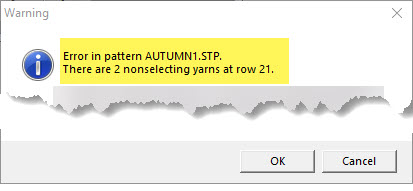
Steps to resolve
Locate the "offending" row indicated in the message (row 21 in the example) to identify the colors in questionthis example we have 2 of the same colors in use. This message can also be displayed with different colors in the same row.
- Display the pointer position

- Position the cursor to the row indicted in the message
- Locate the row number and identify the colors in the row
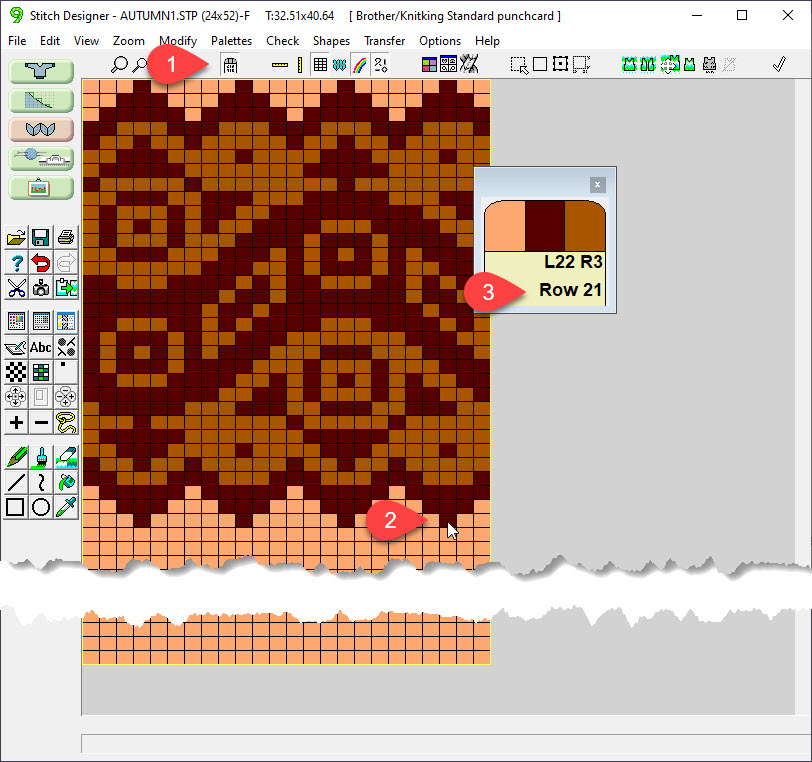
Open the Yarn Color Setup
- Open the Yarn Color Palette

- Open the Yarn Color Setup

- Yarn Color Setup
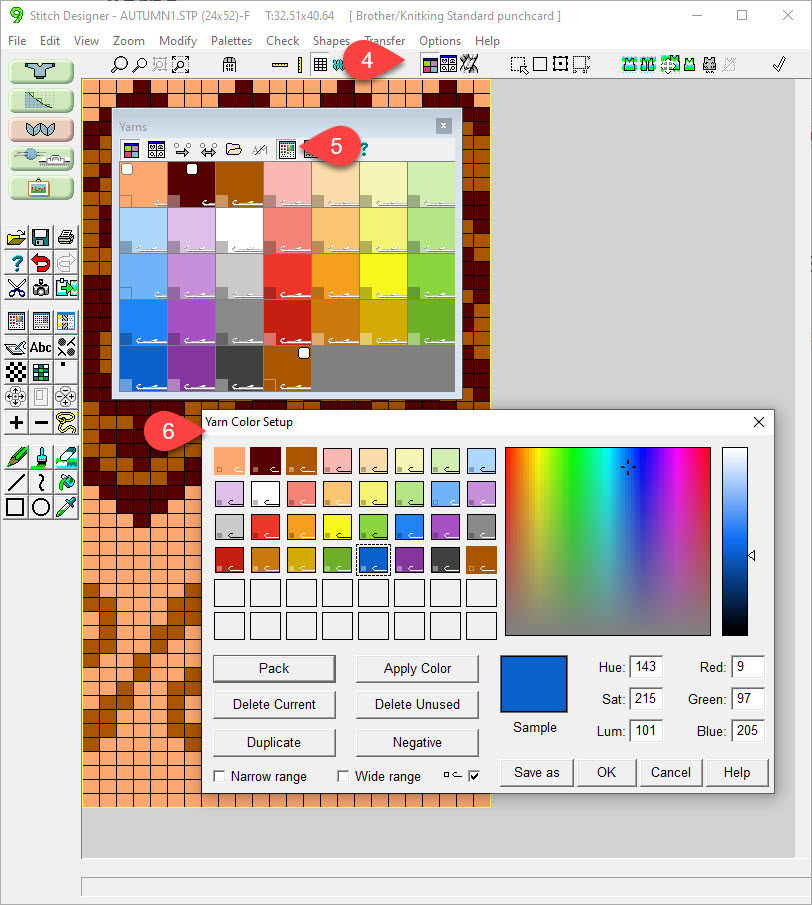
Clean up the Palette
- Click "Delete Unused"
- Click "Pack"
- With a clean Palette you can more easily identify the problem
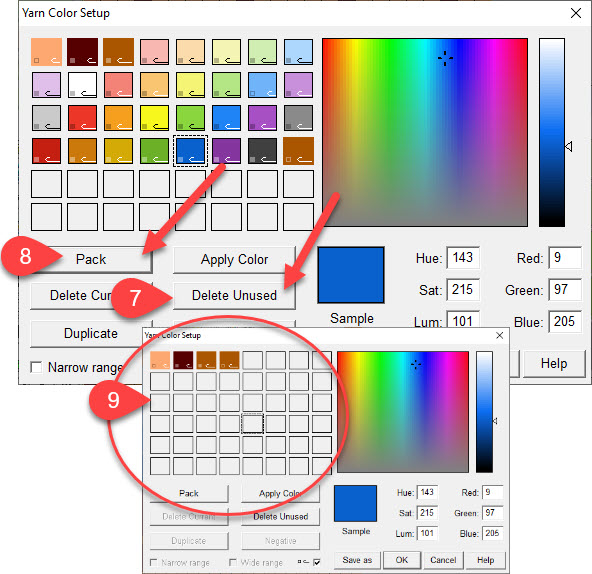
Solution 1: Both colors are NOT needed
If both colors are NOT needed, use "REPLACE" and remove one of the colors
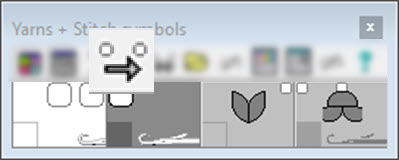
Replace all instances of the right mouse button color with the left mouse button color
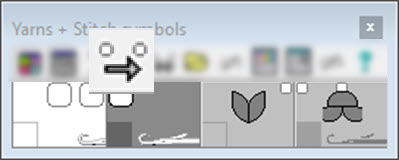
Replace all instances of the right mouse button color with the left mouse button color
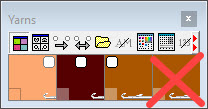
Solution 2: Both colors are needed
If both colors ARE needed, assign "Selecting" and "De-Selecting" as appropriate for the design (toggle the needle icon)
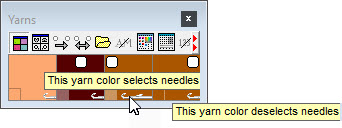
Tip:
When designing, it's easier to initially avoid using the same color for selecting and de-selecting needles.
Make it easier on yourself by designing with 2 individual colors even if you are going to use the same yarn color in your knitting. When the stitch pattern is complete and you want to preview and use the pattern, modify the colors.
